|
|||||||
| Register | Challenges | Calendar | Arcade | Awards | Leaderboard | Search | Today's Posts | Mark Forums Read | Experience |
|
|
#1 | ||||||||||||||

Vulcan High Command


Join Date: Oct 2008
Location: Summer Bay, Australia
Posts: 1,506
Tournaments Joined: 4
Tournaments Won: 1
Xbox Live Leaderboard: 51st
|
|
||||||||||||||
| Last edited by Gun Devil 2; 12-15-2012 at 03:03 PM. Reason: Revised version 2.1 | |||||||||||||||
Re: How To upload Avatar & Sigs
|
|
#2 | ||||||||||||||

Super Moderator
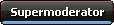

Join Date: Apr 2010
Location: Clarksville, TN USA
Posts: 1,634
Tournaments Joined: 3
Tournaments Won: 1
Xbox Live Leaderboard: 28th
|
Adding a few more steps to further explain the signature process.
5. Finding your user profile. Click on the User CP link in the picture below. The words are small in the picture but you should see the red arrow pointing to User CP. 
6. Adding a signature. Click on "Edit Signature" in the User CP.  7. Insert Signature in the "Edit Signature" area. All of the tips in this thread can be used in your profile signature. 
8. Adding a picture. You can add a picture from a URL or your computer. You can re-size pictures at tinypic.com. 
Hope this provides more help.
__________________


 |
||||||||||||||
| Tags |
| avatar, signatures |
« Previous Thread | Next Thread »
| Thread Tools | |
 Show Printable Version Show Printable Version
 Email this Page Email this Page
|
|
| Display Modes | |
 Linear Mode Linear Mode
 Switch to Hybrid Mode Switch to Hybrid Mode
 Switch to Threaded Mode Switch to Threaded Mode
|
|
|









